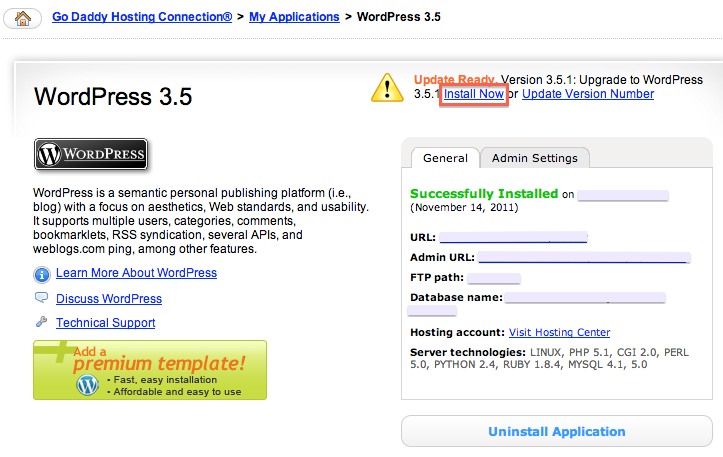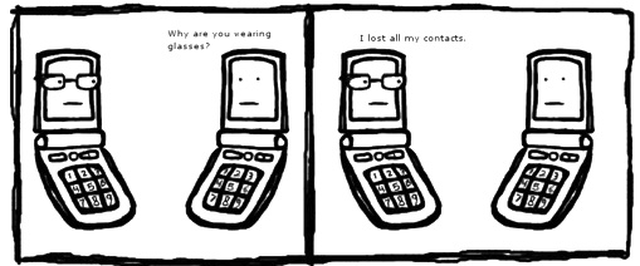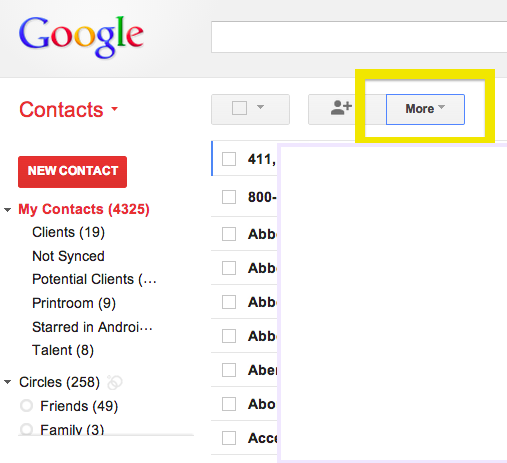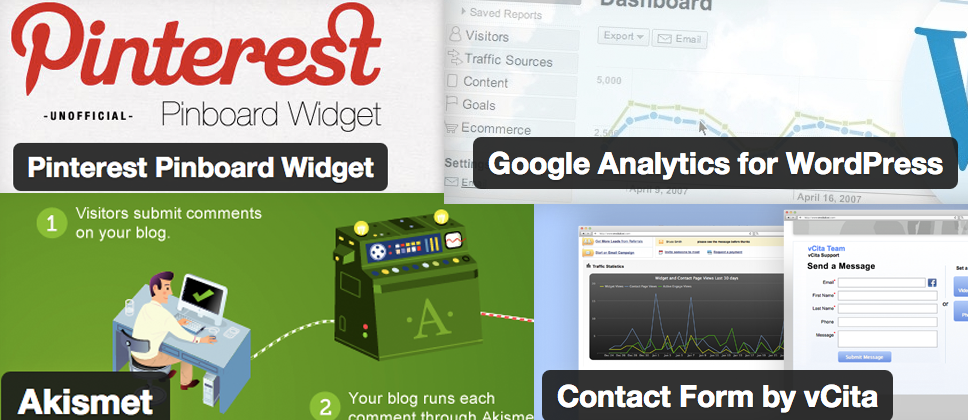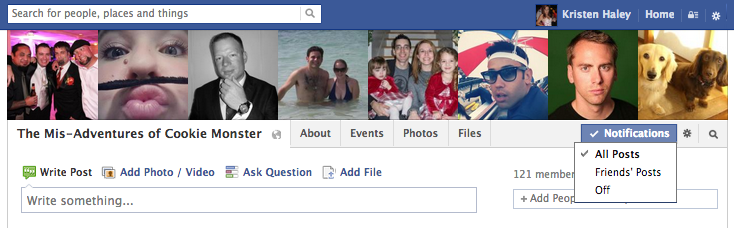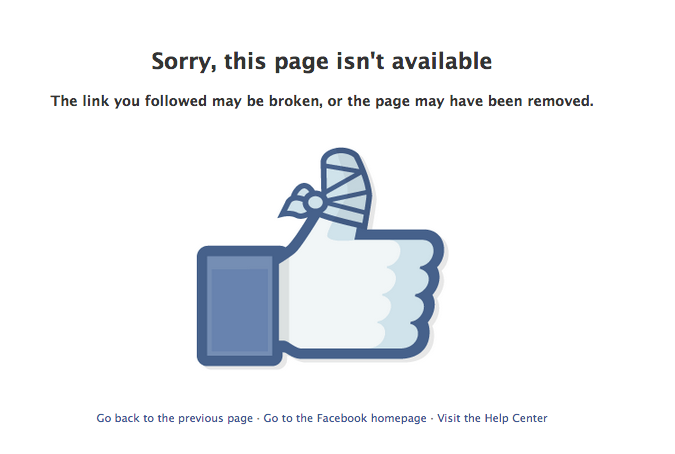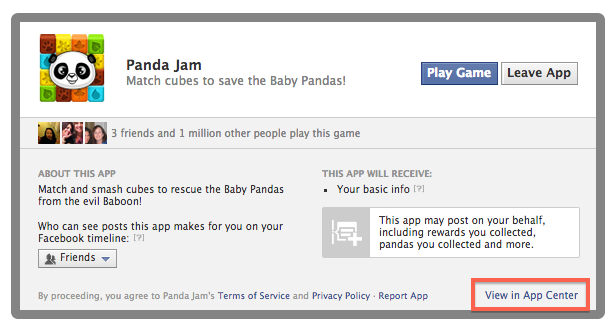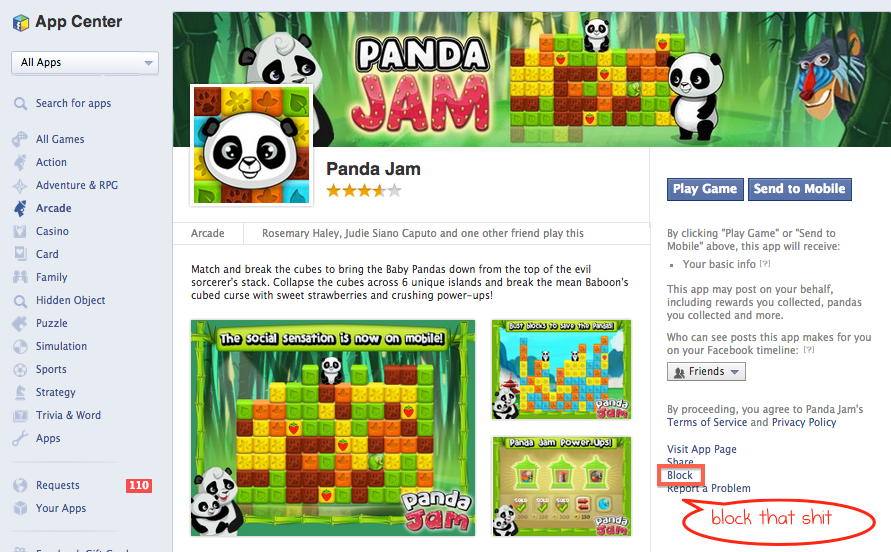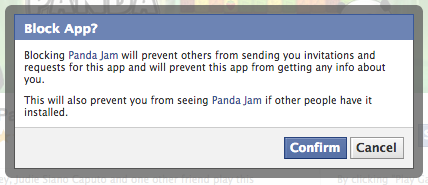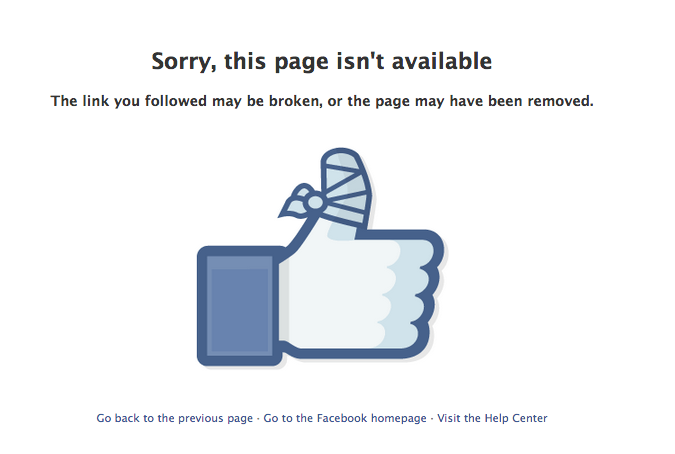![How to back up and upgrade your WordPress site using GoDaddy]()
by Kristen Haley | Social Blog
It’s actually super important to back up your WordPress site or blog.. If you haven’t read the news lately, WordPress sites are becoming compromised and have been targeted by hackers because of easy-to-guess passwords or security flaws in outdated WordPress builds. WordPress pushes out a few updates a year, to ensure your site is pretty darn secure and you should definitely keep an eye on your Dashboard every couple of months…
So, after you’ve changed your password to include a CAPs and a # or a few of both, and notate it somewhere private, you can work to update and back up your WP build. You should not be logged into your site while you’re updating it. If anybody could possibly be working on your site at the time you’d like to update, please tell them to log out.
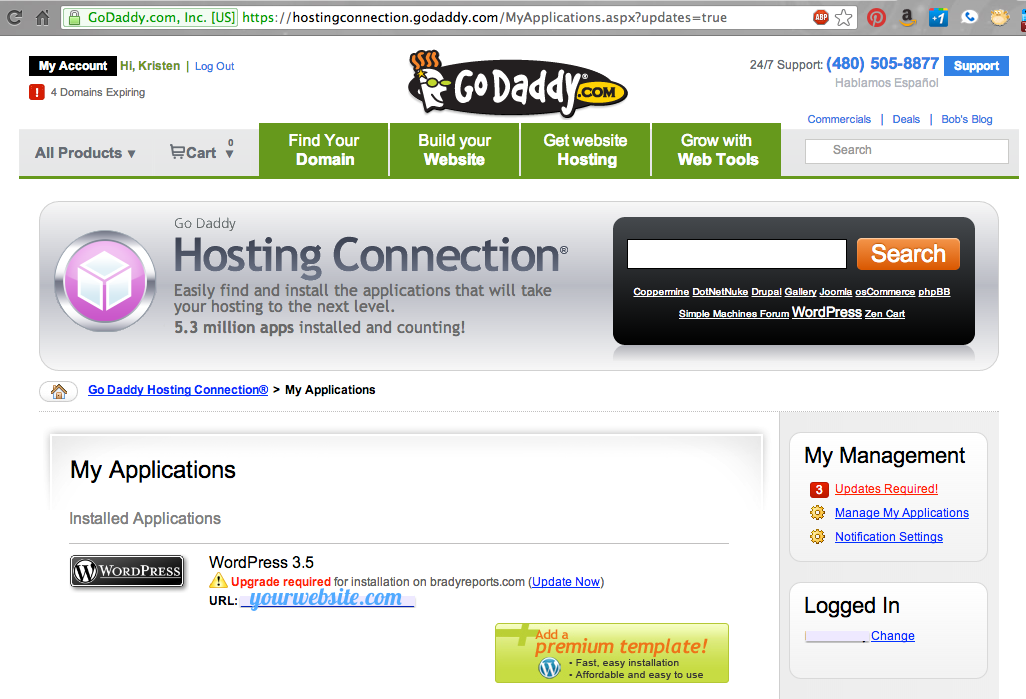 Log into your GoDaddy and click to your Hosting Connection Installed Applications that need updates.
Log into your GoDaddy and click to your Hosting Connection Installed Applications that need updates.
Here’s a shortcut!
Click on “Update Now”
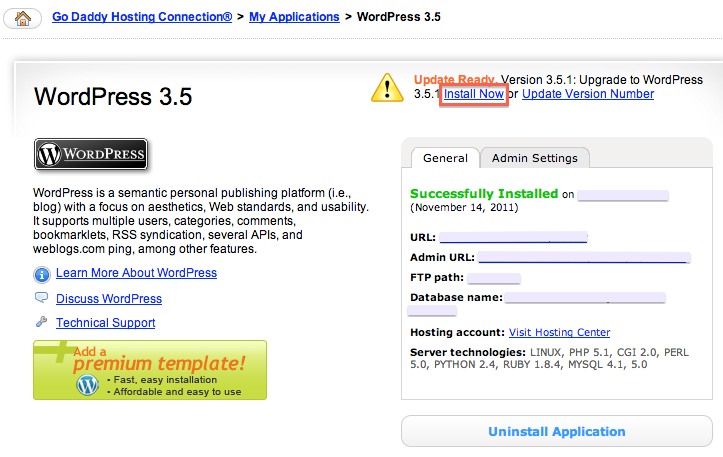
Then, you’ll be taken to a page where you can Install the new update… where you should click “Install Now.”
The next screen is simply going to walk you through the patch install update… Pretty much if you want it done without thinking so much, just keep clicking “Next” for the next two screens.. but this will explain them a little more…
Step 1: Patch install details
1) Backup the database,
2) Install the patch, and
3) Confirm the installation is successful
Step 2: Schedule patch
This will let you choose a time (the default is usually 5 minutes from now) where GoDaddy will back up your WordPress and upgrade your database. Click Next.
Now your installation request for WordPress has been submitted. The administrative email will receive a confirmation that the patch is complete.
**KEEP IN MIND***
IF you happen to be working with a custom-built theme, it may not play nicely with the newest version of WordPress.. you should contact us if you feel that your site is more complex so we may professionally assist you.
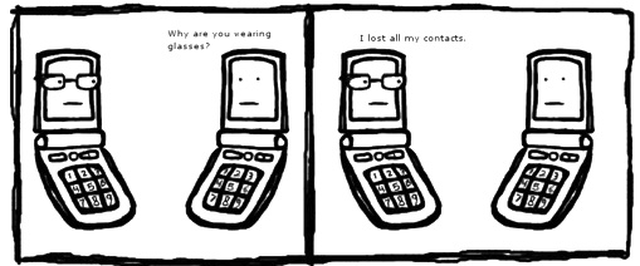
by Kristen Haley | Social Blog
One of my clients believes his gmail recently got hacked into because he seems to have lost all of his contacts suddenly 🙁 …so immediately after changing his password to something much more secure in his
Security Settings, we did a complete restore to a week prior, when he knows he had his contacts in there.
Then, click “Restore contacts.”
Restore to like a week ago…
And that should bring them back! If not, try to restore back a little farther. Let me know that it works for you in the comments!
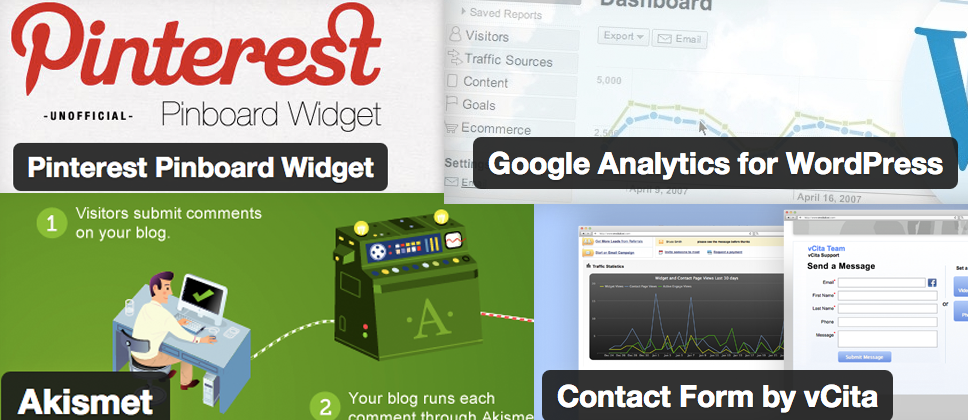
by Kristen Haley | Social Blog
So I’ve gone through a lot of trial and error this year with themes and plugins and trying to work within the realm of my clients’ needs. A lot of you guys asked for things I didn’t even know I could do…
Here’s a shortlist of what I have been working with in 2012 and through 2013 🙂
Akismet:
Your WordPress blog comes naturally with this amazing spam filter, but you do need to sign up to get an API on their website. To sign up for an API key, click here. Star that email that you get because you’ll probably need that key later on in your blogging career. You can use it with multiple blogs.
To use: Goto Plugins>Activate Akismet>Settings>Paste your API Key & update.
All in one Favicon:
Even if you don’t have the ability to edit your favicon (that little thingie in the corner of your browser), this will override any (most) theme favicon customizations.
To use: Goto Plugins>All in one Favicon>Settings>Upload
Google Analytics for WordPress:
Easily integrate Analytics without getting too elbow-deep into code thereby screwing up your site.
Google XML Sitemap:
If you ever find yourself in Google Webmaster Tools, you can easily upload a sitemap. This plugin will create http://domain.com/sitemap.xml so that you may paste painlessly into your sitemap dashboard.
Jetpack:
Comes standard but if you’re more familiar with WordPress.com, you should activate this by default. Has a lot of functions if you connect with WP.com
Link Manager:
Now that the new upgrade of WordPress doesn’t include the ability to add/edit links (unless you created your site and edited your links prior to the 3.5 release), I suggest all new installs should add this plugin. Here, you can list your affiliates, clients, links to other sites you trust, ads, etc.
Meeting Scheduler by vCita:
It’s that annoying pop-up thing that hits you every time you come to this page–but it works and gets me business. Connect with the Facebook API for additional functions.. and it’s not that $$ if you want to get the paid version. This plugin boasts Online Scheduling and an easy way to connect via your calendaring software with a proactive contact form.
Meteor Slides:
If you want a responsive slider that either is images or points to pages, install this plugin. Here, you can manipulate the # of slides, size, frequency, navigation, transition, and all by installing a [shortcode] in any of your pages or widgets. You can have multiple slideshows on all your pages. I’m not saying it’s not time-consuming tagging and re-naming all your images for SEO purposes, but do that part first, and thank me later.
Pinterest Pinboard Widget:
Pinterest fever is spreading like wildfire. Why doesn’t your company create a user account and spread knowledge within your market? If you’re an architect, write articles about structures with compelling imagery and start sharing! If you’re a restaurant, pin photos of your food and offer recipes on your blog. If you’re an interior designer, start writing and pinning about the sort of design you concentrate on. Or hire out x10industries to market for you..
User Role Editor:
If you want to remain the Admin but want to give your client more access to the back end.. you can manipulate user roles, overriding any defaults using this plugin.
![How to back up and upgrade your WordPress site using GoDaddy]()
by Kristen Haley | Social Blog
First of all, find your group. You can find the Beantown Social Group on Facebook here.
Then, click to drop the Notifications menu down (found close to the right top corner).
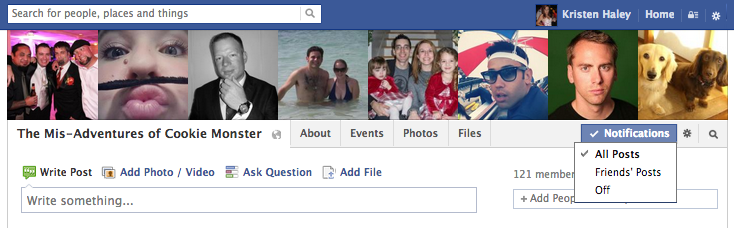
Here, you can shut them off… or see them all.. or only your friends posts..
Super simple. If you have any questions, comments, or just want to say hi and thanks for the shortness of this blog… please do so below 🙂
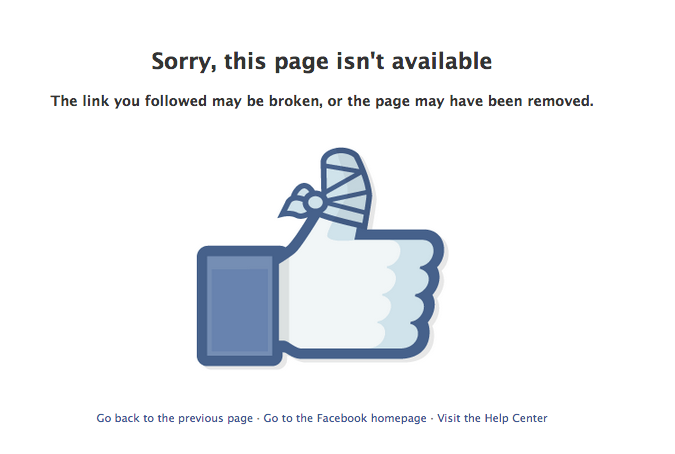
by Kristen Haley | Social Blog
My mom plays like eleventy thousand Facebook games. And they’re the worst News Feed clogs in the history of man. Here’s how you can block them, for the most part… Keep in mind that some of them are bastards and have random photos that pop up on their pages (you know, you don’t have to allow EVERYTHING when you okay an API), and blocking them is the only way around it for the people who don’t even click to the damn games…
First of all.. you have to figure out who’s bothering you so much that you just can’t stand the spam. I LOVE my mom, but she pretty much loves her Facebook games more than me sometimes. And her coins. She has reminder alarms set in her phone. Seriously.*
Find the culprit, and click on the damn game. Don’t click through to “Play Game” or whatever stupid purple/blue button Facebook waves in front of your face to tempt you. You’re going to have to look at the lower righthand corner of this popup box. You will be a lot less disappointed. PS these games don’t actually grant you real CA$H MONEY.. they’re just a time suck. It’s like “Click” (that shitty Adam Sandler movie), without the clicker. If you want your brain sucked out by a game, why not just go to Dave & Busters and pop a cap in some zombie ass with friends and family? Then you’re at least training for a real-world use.. and kind of hanging out with friends and fam (while beating their lame zombie-beaten asses).
Sooo, click “View in App Center…” (oh here’s a graphic):
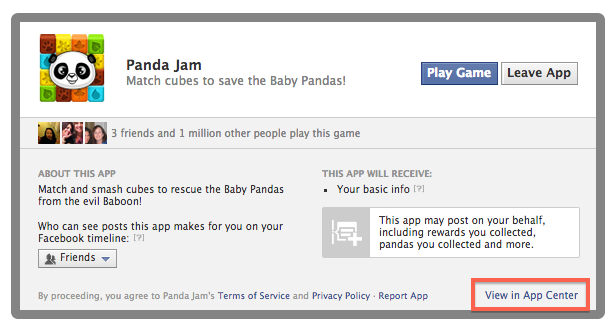 Thanks, mom for that example.
Thanks, mom for that example.
From here out, it’s pretty easy. OMFG look at all the pretty COLORS! And pandas are my FAVORITE!!!
(god damnit what happens when they come up with “Sloth Jam?”… patent pending)
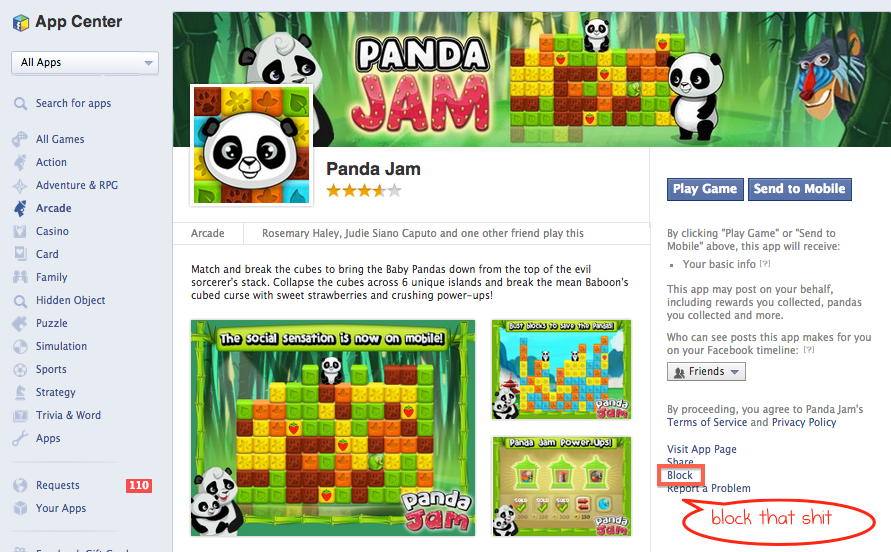
God help you if you click through. If you do, I cannot. Neither can she/he. Just click “Block!”
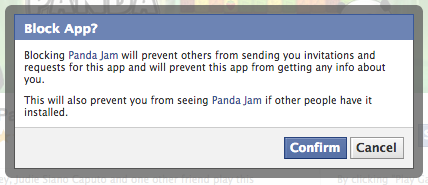
Oh. My. Gosh. Then you NEVER HAVE TO SEE IT AGAIN!!! Except for those godforsaken photo images they decide to throw on your wall because you click “okay you can do whatever” every TIME some app API’s you. I’ll have to write another post just for that purpose. Soon. For now, just thank me…
If you reload the page.. this is what it looks like…
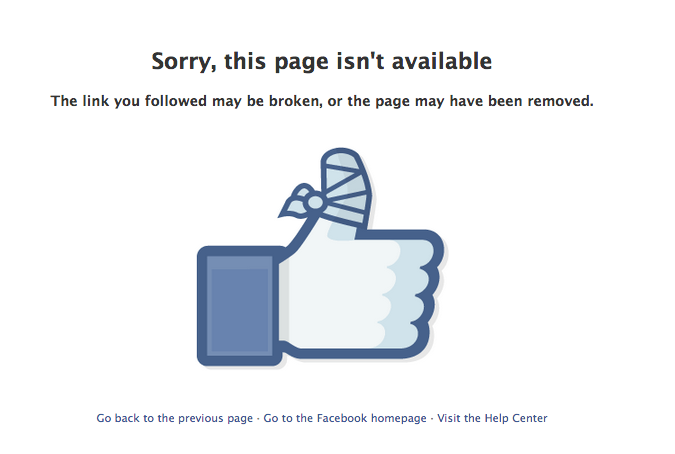
How f*cking thumbs-up is that??
<3 you, mom!!!
(but I don’t want to see your crazy game crap on my feed…)
*there may be a couple of small exaggerations in this story, but I still love you, Mom!!!

by Kristen Haley | Social Blog
If you’ve never written a single blog post and you just got named the head of the marketing department at your Fortune 500 company, you’re probably a bit in over your head. Do you understand how long it takes to actually have a well-oiled social machine? Do you know what SEO is or how you’re going to optimize your posts? How about the amount of time it should take you to get the # of followers you think you need to be successful (do you even have that # or % growth written down)? The answer varies. It can be within a matter of months. Some success comes to companies who have been hitting the social bricks for a number of years. Every company needs clear, consistent, relevant communication and customer service between their business and their clients and prospects. Daily. If you can do it on weekends, even better. Customer Service never sleeps, and your client will thank you and recommend you to their social circles if you bend over backwards for them. (more…)
![How to back up and upgrade your WordPress site using GoDaddy]()
by Kristen Haley | Social Blog
You have a blog but you don’t have a contact page where your readers can easily email you. Well great! At least you know how to make a website! Hopefully you are comfortable with a little bit of code…
How to make a Form
First of all you have to have access to a Google account, Gmail account or Google Apps account for you
r business. If you can’t log in to http://docs.google.com with a user name/password, then you’re going to have to create one then move on to the next step. (more…)
![How to back up and upgrade your WordPress site using GoDaddy]()
by Kristen Haley | Social Blog
If you’re looking for a way for your small business to accept credit cards online, here’s your resource to allow your clients to pay by credit card (or debit; your preference..), which is clearly the easiest way to pay. In this day of debt and plastic, you need to be able to let your customers buy online. Here are a few hypothetical uses for paying online: (more…)

by Kristen Haley | Social Blog
BeantownSocial is all about being social in Boston. We host events that bring together people interested in semi-professional and fun networking. We offer nametags so you don’t have to worry about remembering everybody’s name the first night. We just hope you create relationships that last until the next Meetup! You can also find us on Facebook, A Small World, Meetup, Plancast, Boston.com, Twitter and more! Please contact kristen@beantownsocial.com if you’d like to help publicize this event!
http://beantownsocial.eventbrite.com (more…)

by Kristen Haley | Social Blog
So I’m starting to hear of all of these restaurants, cafe’s, bars and even YOGA STUDIOS offering free Wi-Fi around Boston, Cambridge, Quincy.. etc.
Here’s a running list that I’m starting NOW 🙂 Add a comment to your fave w/ a link to their site. (more…)
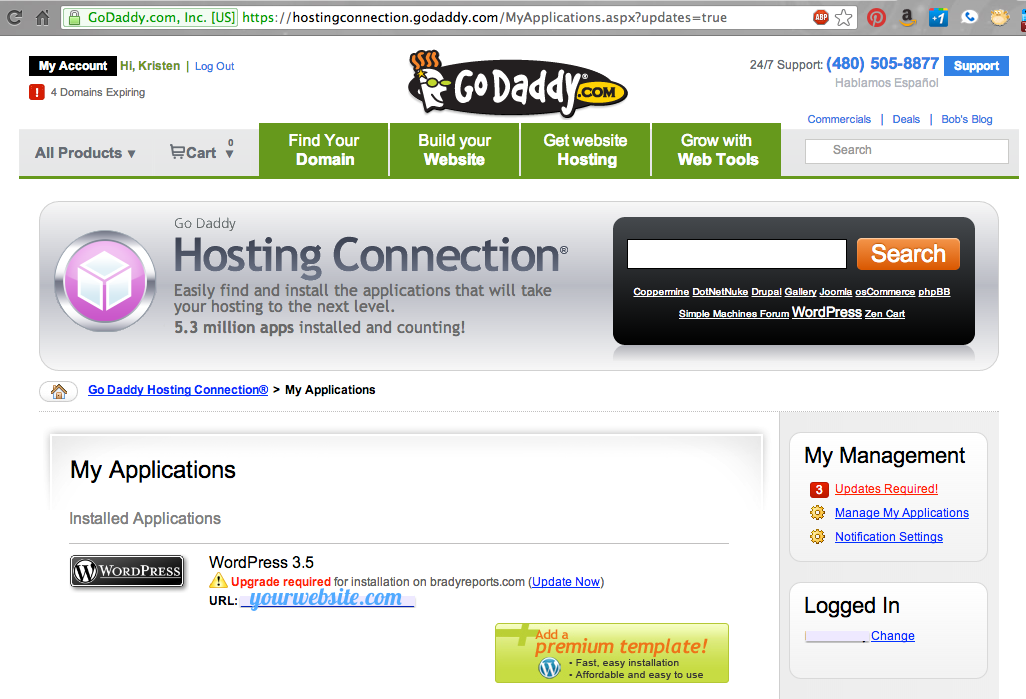 Log into your GoDaddy and click to your Hosting Connection Installed Applications that need updates.
Log into your GoDaddy and click to your Hosting Connection Installed Applications that need updates.