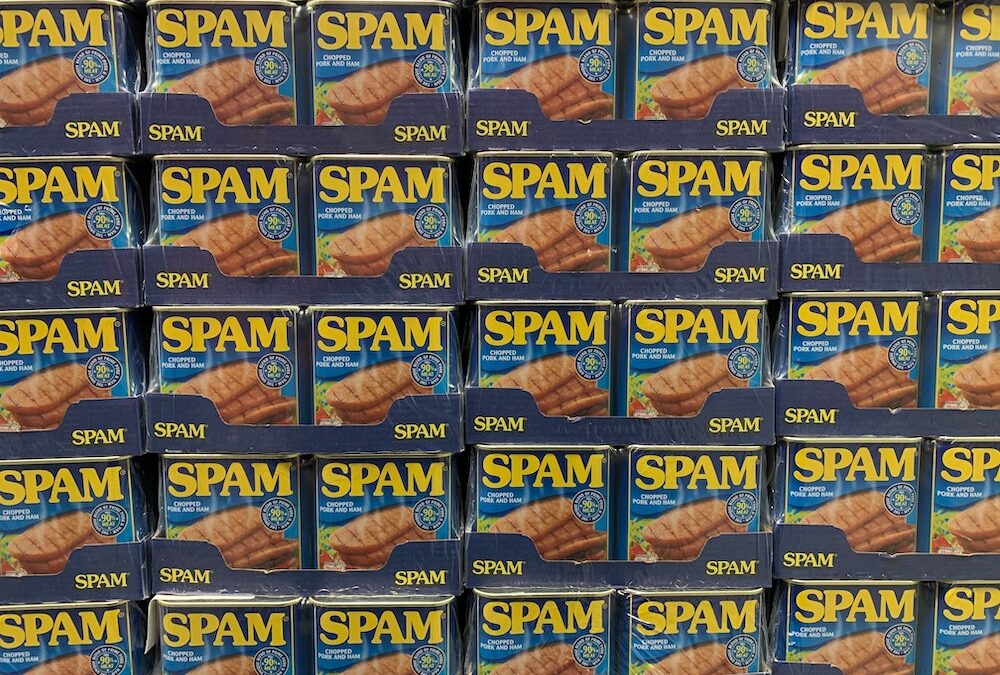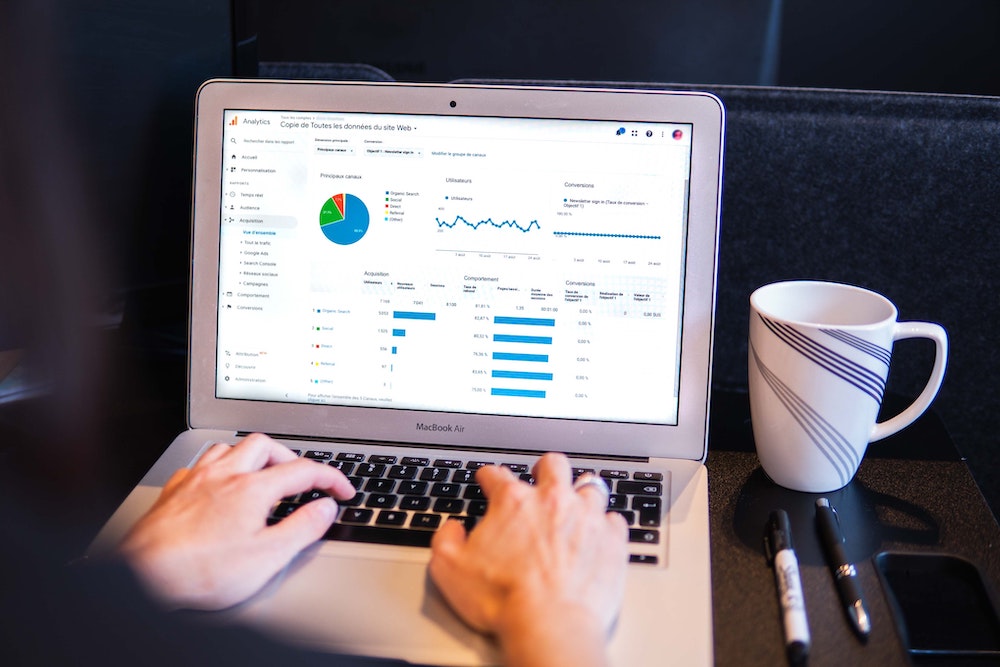by Kristen Haley | Social Blog
There are several benefits to creating a public event on Facebook:
- Increased visibility: A public event is visible to anyone who searches for it on Facebook or visits your page, which means you can potentially reach a larger audience.
- Easy RSVP tracking: Facebook allows attendees to RSVP to your event and provides a list of who has responded, making it easier for you to keep track of attendance.
- Greater engagement: Public events can generate more engagement from attendees and non-attendees alike, as they can invite friends and share the event on their own timelines.
- Marketing opportunities: Public events can be a powerful marketing tool, as you can invite specific groups or pages to your event and target specific demographics.
- Better event planning: Public events can help you plan and organize your event more effectively, as you can see who has responded and track any updates or changes you make to the event.
To create a public event on Facebook, follow these steps:
- Go to the Facebook homepage and log in to your account.
- Visit Facebook.com/events
- Click on the “Create” button in the top right corner of the page.
- From the drop-down menu, select “Event.”
- Fill in the event details, including the event name, location, date and time, and other relevant information.
- Under the “Privacy” section, select “Public” to make the event visible to everyone on Facebook.
- Click “Create” to create the event.
After creating the event, you can invite friends, share the event on your timeline, and post updates about the event. You can also use the event page to communicate with attendees and get feedback.
Need help or having issues with your Facebook Page? Contact us, and we’ll get you started.

by Kristen Haley | Social Blog
Google My Business (GMB) is a free tool offered by Google that allows businesses to manage their online presence across Google, including Search and Maps. By creating and verifying a GMB listing, businesses can improve their visibility in local search results, making it easier for customers to find them online.
Having a Google My Business listing can also provide businesses with valuable insights into how customers interact with their listing, such as how many people are searching for the business, how they found it, and how they engage with the business on Google. This can be helpful for businesses looking to understand and improve their online presence.
Overall, GMB is a valuable tool for businesses of all sizes looking to increase their online visibility, connect with customers, and gain insights into their online presence.
Google My Business updates are a great way to keep your business information accurate and up-to-date on Google. Here are some tips for effectively using GMB updates:
- Keep your business information accurate and up-to-date: Make sure your business name, address, phone number, and website are all correct and current.
- Respond to customer reviews: Use GMB to respond to customer reviews and address any concerns or issues they may have. This helps to build trust with potential customers and shows that you value their feedback.
- Add photos and videos: Use GMB to add photos and videos of your business, products, and services. This helps to give potential customers a better idea of what you offer and what they can expect when they visit your business.
- Keep your business hours accurate: Make sure to update your business hours on GMB if they change, so potential customers know when they can visit your business.
- Use GMB to announce promotions or special events: Use GMB updates to announce promotions or special events, such as sales or discounts, to attract new customers.
By using GMB updates effectively, you can help improve your business’s visibility on Google and attract more customers.
Contact us to discuss how we can help you share your news on Google My Business!
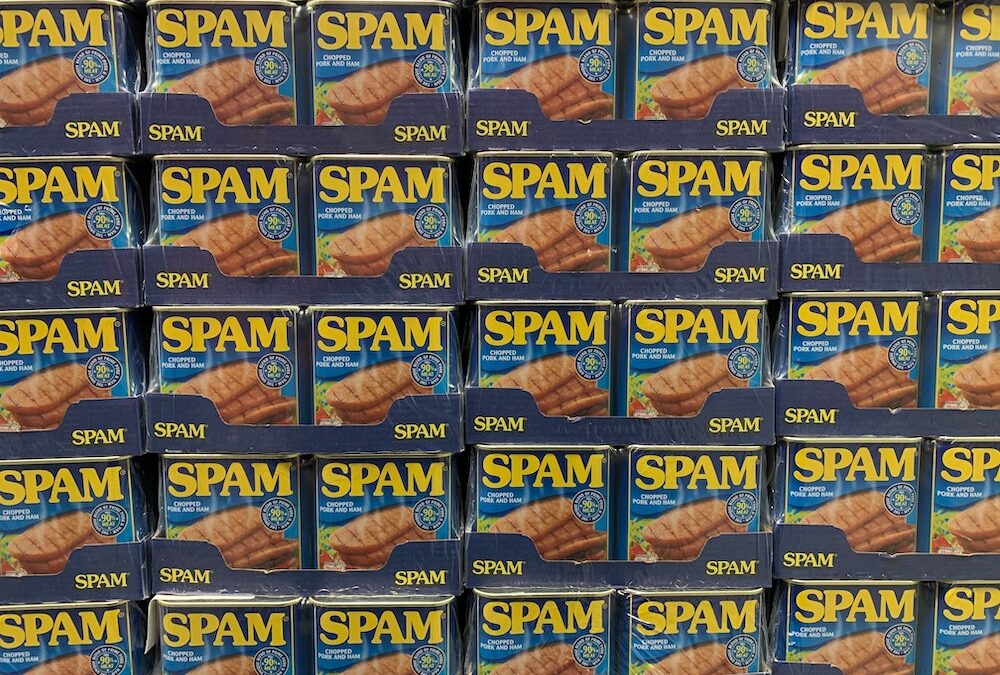
by Kristen Haley | Social Blog
Why do I need spam prevention on my website?
Spam prevention is important for several reasons. First and foremost, it helps to protect your website and its users from harmful or malicious content. Spam comments or messages can contain links to phishing sites or other websites that can compromise the security of your site and its users. Spam can also clog up your website’s comment sections or forums, making it difficult for genuine users to have meaningful discussions.
Additionally, spam can damage your website’s reputation and credibility. Visitors may see your site as unreliable or untrustworthy if your site is overrun with spam. This can lead to a decrease in traffic and engagement and may even cause some users to avoid your site altogether.
Implementing spam prevention measures can help to protect your website and its users from these potential issues and can help to maintain the integrity and reputation of your site. There are several different spam prevention measures that you can take, such as implementing CAPTCHAs or using spam filters to block known spam sources.
There are several free alternatives to Akismet that you can use to help prevent spam on your WordPress website:
- Antispam Bee: This plugin uses various techniques to help identify and block spam comments, including checking the IP address and referring website of the comment author.
- WP-SpamShield: This plugin uses advanced algorithms and techniques to detect and block spam comments, and it also includes an option to block trackbacks and pingbacks.
- CleanTalk: This plugin uses various techniques to identify and block spam comments, including checking the comment author’s IP address and email address.
- Akismet Alternative: This plugin is designed as a drop-in replacement for Akismet and uses similar techniques to identify and block spam comments.
- WPBruiser: This plugin helps prevent spam comments by adding a CAPTCHA to your comment form and includes features to help prevent brute-force attacks on your login form.
It’s important to note that no spam prevention plugin is foolproof, so it’s always a good idea to regularly review and delete any spam comments that do get through.
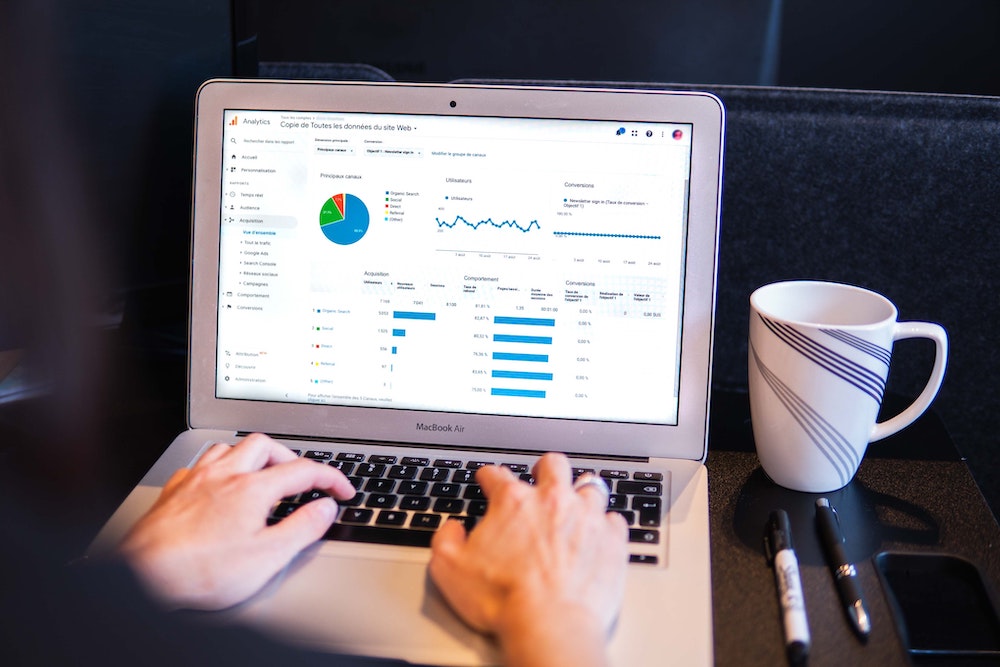
by Kristen Haley | Social Blog
There are several reasons to migrate to Google Analytics 4.
Enhanced data privacy
Google Analytics 4 offers more privacy controls, such as the ability to anonymize IP addresses and the ability to opt out of data collection.
More robust data collection
Google Analytics 4 uses machine learning algorithms to automatically categorize and label data, making it easier to analyze and understand.
Enhanced measurement capabilities
Google Analytics 4 offers more advanced measurement capabilities, including the ability to track events across devices and the ability to track offline conversions.
Improved user experience
Google Analytics 4 has a more user-friendly interface, making it easier for users to navigate and find the information they need.
Future-proofing your analytics
Google Analytics 4 is the future of Google’s analytics platform, so it’s important to migrate now to ensure you are using the most up-to-date and advanced analytics tool.
Migrating from Google Analytics 3 to Google Analytics 4
GA3, also known as Universal Analytics, –> GA4, or Google Analytics for Firebase, involves the following steps:
- Set up a Google Analytics 4 property in your Google Analytics account.
- Install the Google Analytics 4 tracking code on your website or app.
- Set up any desired events to track in your GA4 property.
- (Optional) Set up conversion tracking in your GA4 property.
- (Optional) Use the measurement protocol or a server-side integration to send data from non-web or non-mobile apps to your GA4 property.
- (Optional) Use the data import feature to bring data from other sources, such as CRM systems or offline event data.
It’s important to note that GA4 has a different data model and features than Universal Analytics, so you may need to adjust your tracking and analysis approaches after the migration.
Need help? Contact us and we’ll get you migrated this week!

by Kristen Haley | Social Blog
There are several reasons why a company might want to have an interactive website for their brand:
- Improved user experience: An interactive website allows users to engage with the brand in a more meaningful way. They can explore different parts of the site, access information easily, and interact with the brand in ways that a static website would not allow. This can lead to a more positive experience for the user, which can translate into increased brand loyalty.
- Increased engagement: Interactive websites allow users to engage with the brand in real-time, which can lead to increased engagement and a sense of community. This can be especially useful for companies that want to build a loyal customer base.
- Increased conversions: By providing a more engaging and interactive experience, a company’s website can increase the likelihood of users taking a desired action, such as making a purchase or signing up for a newsletter. This can lead to increased conversions and ultimately, higher revenue for the company.
- Improved search engine rankings: Search engines often prioritize websites that provide a good user experience, and an interactive website can be a key factor in this. By providing an engaging and interactive experience, a company’s website may be more likely to rank highly in search engine results, which can lead to increased traffic and visibility for the brand.
Want to learn more? Get started by scheduling an appointment with us!