Print Marketing
Here are a few examples of my print marketing skills:
Here are a few examples of my print marketing skills:
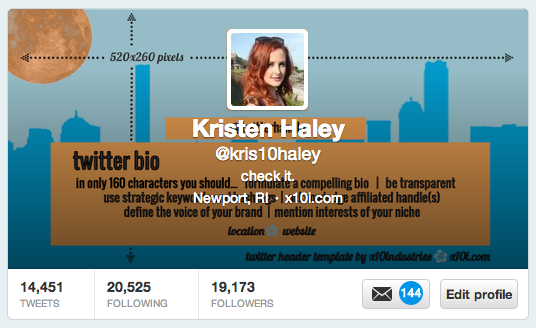
There are many things to do to your Twitter layout to make it better for human consumption. Here are a few tips and tricks that should help you design-wise along the way 🙂
First of all, if you don’t want to go through the trouble of creating a full scaled Twitter background, I don’t blame you, it can be a major #PITA–there are so many screen types and sizes you will have to account for so it’s honestly not the worst idea in the world to do a Google Search for some free Twitter backgrounds. You can also get some free patterns and color palette ideas from COLOURlovers by Themeleon.
So moving on to your Twitter profile picture size.. It’s ideal to have a photo that’s square that’s maxxed at 500 x 500 pixels.. I suggest this number is your baseline. You’re totally welcome to upload a much higher quality photo; just keep in mind it’s going to crop it to a square. Your Twitter profile photo size will change to 73 x 73 pixels when someone’s just glancing at your profile, before they click the image to enlarge it. Also, when your photos is viewed in the home stream, you should also take note that it will resize itself to 48 x 48 pixels.
When you’re uploading any photo to the web, please remember to SEO (Search Engine Optimize, for all you newbies) the name of the file. Don’t just upload “IMG0069,” because that’s not going to ever help Google point potential searchers to your photo.
Now let’s think about your Twitter header image. Your header image should be 520 x 260 pixels. You should remember that there are certain places where your profile picture and Twitter bio content are going to be sitting.
Fill out the short form below for a free download for your own custom Twitter header. If you’d like to receive the Adobe Illustrator file, please Tweet me or leave a comment below and I’ll send it right over personally 🙂
[email-download download_id=”1″ contact_form_id=”2082″]
So that’s about it for the design… Why don’t you email me if you’d like to chat about perfecting your Twitter bio 🙂
Updated 10/27! Here’s an article from Mashable that will give you some direction when it comes down to your Bio. Please let me know in the comments section if you have any further resources you’d like to share!
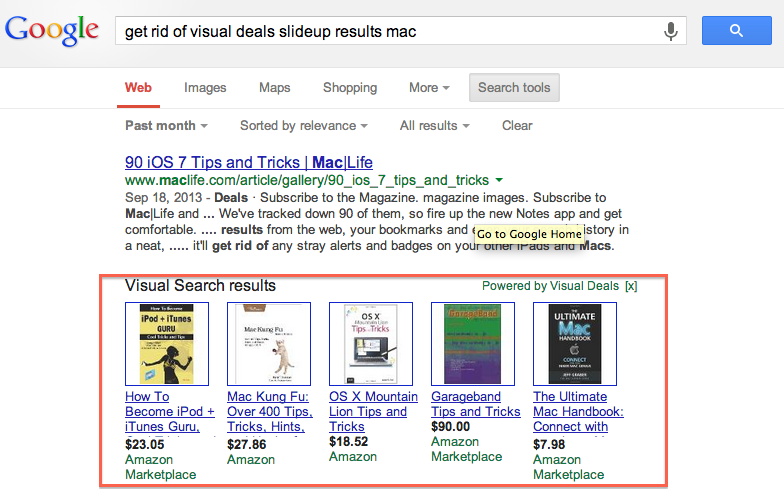
A couple of days ago, I started noticing a little popup when I visited online stores.. Amazon, Craigslist, eBay.. even Google keyword searches seemed to trigger product placement ads, even though I consistently use AdBlockPlus..
So I figured I’d do a little digging and report back on how to fix this new adware/malware issue, since when I clicked on the actual link in order to try to disable the add-on, it took me on a wild-turkey chase! I had no such Chrome Extension or Add-On called “ChromeReload,” which was mentioned when you tried to disable it directly from each page…
First of all, upon Googling this issue, I came up with this article, which stated that it was probably the “Translate selection” extension. I did not have that installed, so I had to find another reason why this damn thing was loading.
I did remember that Pinterest’s “Pin This Button” pinged me a couple of days ago, telling me that it was going to start advertising in-app. I guess I just assumed that if I logged into Pinterest.com it would start showing me ads… not necessarily embedding them in my searches!
Here’s how to remove the ads:
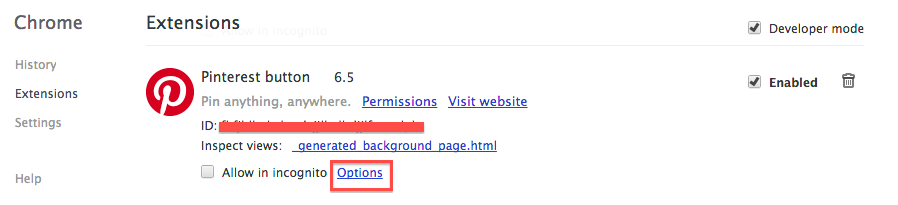
Now just confirm that it’s gone! Go to any eCommerce site and click on a product. If you don’t see that random popup trying to get you to visit a different site, then you should be good to go 🙂
Let me know if this works for you in the comments–or if there are other Chrome Extensions we should all be weary of!
First of all, you’re going to need to have a Facebook Page (personal or business) and/or Twitter account… but preferably both. Rather than walking you through setting up those social mediums, I’m just going to delve right into the syndication 🙂
Sign up for a Twitterfeed account and add your new feed by pasting the link from the originating site/aggregate. Don’t forget to test your RSS to make sure the feed parses before continuing!
Do you have a proper RSS link? If you notice that it doesn’t seem to work, then you can always create a Feedburner account and burn it (get a proper RSS link that works) using that service.
Click to Advanced Settings. I prefer it checking for new posts every 30 minutes to an hour, and I usually post 1 or two updates each time it checks. Depending on the feed, you can include title, description or both. I also prefer to shorten links using bit.ly so I may monitor another level of analytics which will also notify me if a ton of people are clicking on one of my shortened links.
There are a lot of other advanced options here, such as posting to LinkedIn and their corresponding thumbnail images, post sorting, optional prefixes and suffixes as well as a keyword filter. I’ll be skipping on by these for this project (that’s up to your need!). Click the button that says “Continue to Step 2.“
Step 2 is where you link your services. If you are already publishing from your Facebook Page to your Twitter, then you don’t need to double up on your mediums.. Here you can choose from Twitter, Facebook (pages, personal), LinkedIn (personal only), and app.net.
Authenticate your account and find the page that you’d like to publish to.
There are a couple more UTM Tag options here, but for all intents and purposes, let’s skip that and click “Create Service.”
Now the feed should show up in your Twitterfeed Dashboard! If you know that the next posts are going to be coming out shortly, make sure you keep an eye on your feed over the next few hours to make sure it’s parsing properly.
Protip: Keep an eye on your feed on a daily basis if you don’t know where it’s coming from. You could be accidentally sharing some spammy posts. and that’s not good for your Kred nor your Klout o.O
Any questions or need me to help you set it up? Message me! -kris10
So you’ve been invited by your friend/employer to become an affiliate of an event to make some money promoting it. Supercool. First of all, I suggest you sign up for PayPal and opt to get a debit card so your cash can be liquid sooner than later when the affiliate money from each event has processed into your account.
You should have received an email by now that gives you a link to click in order to sign up for the program. Click “Join this program” to get started.
This will bring you to your affiliate page, where it will give you your own personal referral link which you must share in order to get credit. If you direct your friends to the original link, you will not get paid.
Take this link to Facebook, Google, LinkedIn, Twitter, your blog.. wherever you can post it to in order to make the most $ off of each event. If you keep an eye on your Referrals/Attendees page on Eventbrite, it will tell you how many people are clicking your link, how many tickets you’ve sold, your total sales, your share, and after the event, that which has been paid and that money which is still due.
Now rock it.