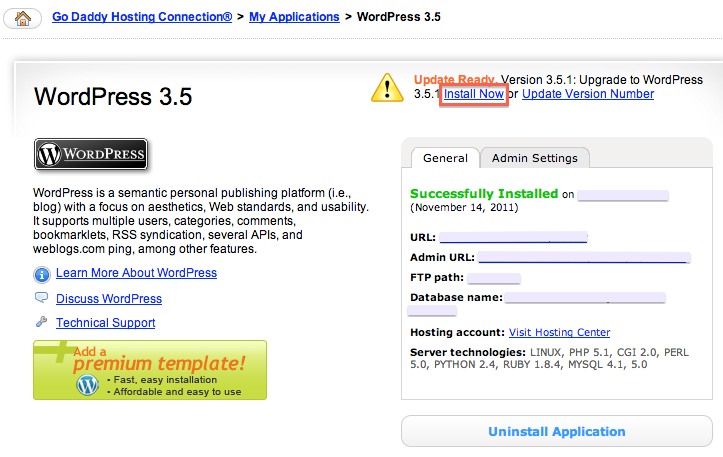It’s actually super important to back up your WordPress site or blog.. If you haven’t read the news lately, WordPress sites are becoming compromised and have been targeted by hackers because of easy-to-guess passwords or security flaws in outdated WordPress builds. WordPress pushes out a few updates a year, to ensure your site is pretty darn secure and you should definitely keep an eye on your Dashboard every couple of months…
So, after you’ve changed your password to include a CAPs and a # or a few of both, and notate it somewhere private, you can work to update and back up your WP build. You should not be logged into your site while you’re updating it. If anybody could possibly be working on your site at the time you’d like to update, please tell them to log out.
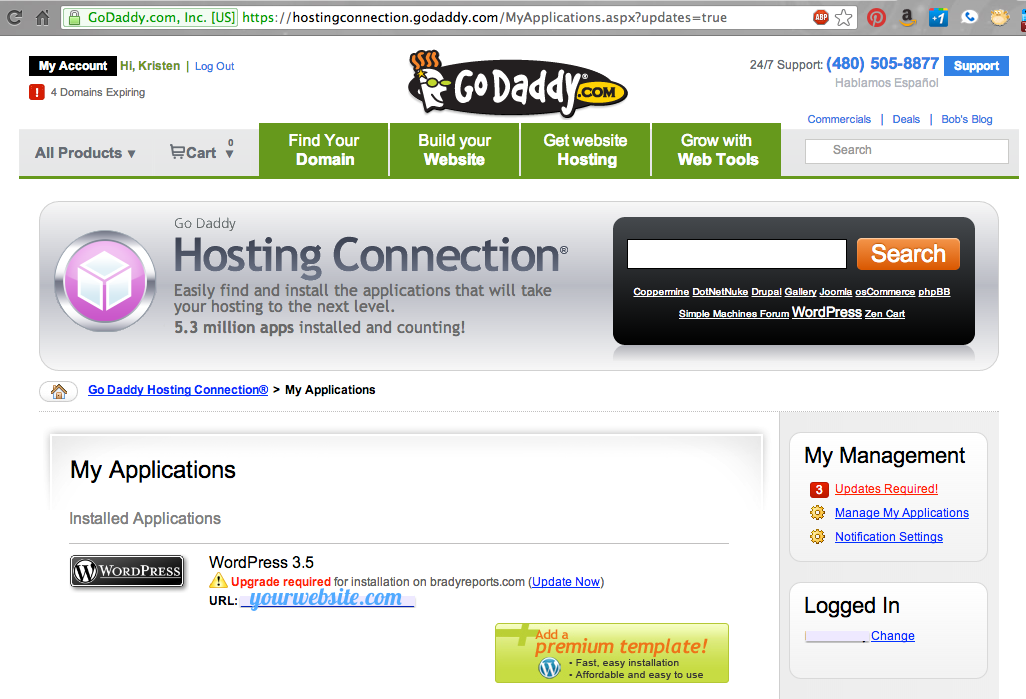 Log into your GoDaddy and click to your Hosting Connection Installed Applications that need updates.
Log into your GoDaddy and click to your Hosting Connection Installed Applications that need updates.
Click on “Update Now”
Then, you’ll be taken to a page where you can Install the new update… where you should click “Install Now.”
The next screen is simply going to walk you through the patch install update… Pretty much if you want it done without thinking so much, just keep clicking “Next” for the next two screens.. but this will explain them a little more…
Step 1: Patch install details
1) Backup the database,
2) Install the patch, and
3) Confirm the installation is successful
Step 2: Schedule patch
This will let you choose a time (the default is usually 5 minutes from now) where GoDaddy will back up your WordPress and upgrade your database. Click Next.
Now your installation request for WordPress has been submitted. The administrative email will receive a confirmation that the patch is complete.
**KEEP IN MIND***
IF you happen to be working with a custom-built theme, it may not play nicely with the newest version of WordPress.. you should contact us if you feel that your site is more complex so we may professionally assist you.